
Android devices have multiple partitions, each serving a specific function in the operating system. These partitions help in booting the system, managing data, and ensuring security. Below is a detailed explanation of the common Android partitions:
1. Bootloader & Recovery Partitions

1.1 Bootloader (aboot, bootloader)
- The first partition loaded when the device powers on.
- Responsible for verifying and loading the kernel and recovery mode.
- Locked on most devices to prevent unauthorized modifications.
1.2 Recovery (recovery)
- A separate bootable partition for maintenance tasks.
- Allows factory reset, cache clearing, and installing OTA updates or custom ROMs.
- Can be replaced with a custom TWRP or OrangeFox recovery for advanced modifications.
2. Core System Partitions
2.1 Boot (boot)
- Contains the Linux kernel (zImage) and the ramdisk, which initializes the system.
- Without a working boot partition, the phone will not start.
2.2 System (system)
- Holds the Android OS, system apps, frameworks, and UI components.
- Can be modified for custom ROM installations.
2.3 Vendor (vendor)
- Stores device-specific drivers, libraries, and HAL (Hardware Abstraction Layer).
- Required for Treble-supported ROMs and GSI (Generic System Image) installations.
2.4 Product (product)
- Contains additional system components, often used in newer devices with Project Treble.
- Some OEMs store UI-related files here.
3. User & Data Storage Partitions
3.1 Data (userdata)
- Stores user-installed apps, settings, and personal data.
- Wiping this partition performs a factory reset.
- Encrypted on modern Android devices for security.
3.2 Cache (cache)
- Stores temporary system files and OTA update data.
- Can be safely wiped to fix performance issues.
3.3 Internal Storage (/sdcard)
- The primary user-accessible storage for media, downloads, and app data.
- Different from /data partition but linked to it.
4. Advanced Partitions
4.1 Persist (persist)
- Stores calibration data for fingerprint sensors, WiFi, and Bluetooth.
- Corrupt persist partition can cause hardware malfunctions.
4.2 Modem (modem, radio, baseband)
- Handles network connectivity (IMEI, WiFi, Bluetooth, LTE, 5G).
- Corruption can lead to No Service or IMEI loss.
4.3 EFS (efs)
- Stores IMEI, serial number, MAC addresses, and encryption keys.
- Critical for network communication; should always be backed up.
4.4 dtbo (Device Tree Blob Overlay)
- Helps with booting by providing hardware configurations.
- Related to fastboot boot issues and display drivers.
4.5 vbmeta (Verified Boot Metadata)
- Part of Android Verified Boot (AVB).
- Disabling vbmeta allows booting custom recoveries and ROMs.
5. Dynamic Partitions (Android 10+)
Modern devices use super partition, which dynamically allocates storage to system, vendor, and product partitions instead of fixed sizes.
📌 Command to check partitions via ADB:
adb shell ls -al /dev/block/by-name
Understanding Samsung Phone Partitions and Their Functions

Samsung devices utilize multiple partitions in their storage system, each serving a distinct function. These partitions are crucial for the phone’s boot process, application management, security, and network connectivity. Understanding them is essential for firmware flashing, repair, and troubleshooting.
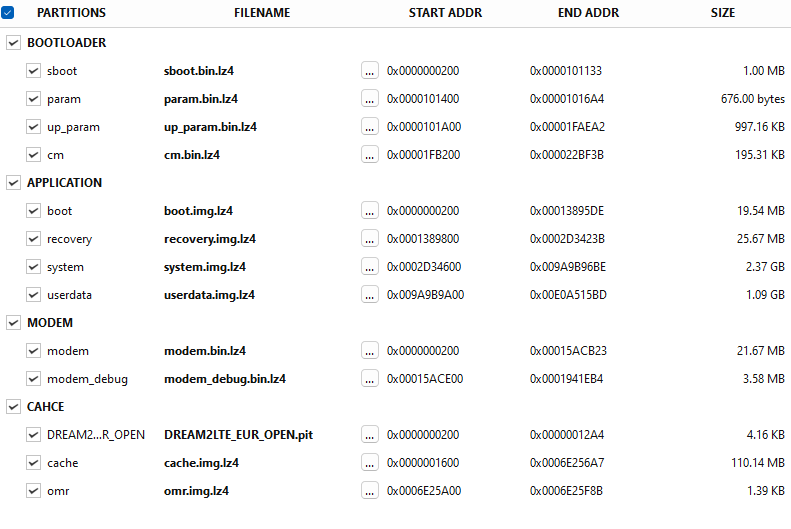
1. Bootloader & Firmware Partitions
These partitions handle the phone’s initial boot sequence and low-level hardware functions.
1.1 sboot (sboot.bin.lz4)
- Stands for Samsung Bootloader.
- Loads the kernel and recovery mode.
- Securely manages the device’s boot process and enforces Samsung’s Knox security.
1.2 param (param.bin.lz4)
- Stores boot-related graphical data such as boot logos, error messages, and recovery screen images.
- Damage to this partition can cause the phone to fail to display essential boot information.
1.3 up_param (up_param.bin.lz4)
- Stores low-level boot and firmware parameters.
- A corruption here may prevent proper boot or interfere with firmware updates.
1.4 cm (cm.bin.lz4)
- Manages camera firmware and calibration settings.
- Ensures that camera modules work properly with the system software.
2. Application & OS Partitions
These partitions store the core operating system files, system applications, and user data.
2.1 boot (boot.img.lz4)
- Stores the kernel and ramdisk, which are required to start Android.
- If missing or corrupted, the phone will not boot.
2.2 recovery (recovery.img.lz4)
- Stores the recovery mode, which is used for maintenance tasks like factory resets and installing firmware updates.
- Can be replaced with a custom recovery like TWRP for flashing ROMs.
2.3 system (system.img.lz4)
- Contains the Android OS, system applications, and UI components.
- This is the primary partition modified when installing custom ROMs.
2.4 userdata (userdata.img.lz4)
- Stores user-installed apps, settings, and personal files.
- A factory reset wipes this partition.
3. Modem & Network Partitions
These partitions manage network connectivity, including cellular signals, WiFi, and Bluetooth.
3.1 modem (modem.bin.lz4)
- Contains firmware for the cellular radio, LTE/5G, and baseband connectivity.
- Corruption here can cause No Service or IMEI issues.
3.2 modem_debug (modem_debug.bin.lz4)
- Stores logs and debugging data for the modem.
- Helps developers and repair technicians diagnose network-related problems.
4. Cache & Carrier-Specific Partitions
These partitions help in optimizing performance and storing temporary data.
4.1 cache (cache.img.lz4)
- Stores temporary system files and OTA update data.
- Clearing this partition can resolve lag and performance issues.
4.2 omr (omr.img.lz4)
- Stores carrier-specific settings and firmware customization.
- Some network providers use this partition to configure VoLTE, WiFi calling, and pre-installed carrier apps.
4.3 PIT File (DREAM2LITE_EUR_OPEN.pit)
- Stands for Partition Information Table.
- Defines partition structure and layout on Samsung devices.
- Required when performing full firmware flashing via Odin.
5. Samsung-Specific Security & Advanced Partitions
Samsung devices feature additional security mechanisms to protect user data and enforce manufacturer restrictions.
5.1 vbmeta (Verified Boot Metadata)
- Stores verification data for the Android Verified Boot (AVB) system.
- Disabling it allows booting custom ROMs and recoveries.
5.2 EFS (Encrypted File System)
- Stores IMEI, serial number, and encryption keys.
- Should always be backed up before flashing firmware.
5.3 DTBO (Device Tree Blob Overlay)
- Stores hardware configurations for display, sensors, and buttons.
- Corruption can lead to touchscreen or sensor malfunctions.
6. Dynamic Partitions (Android 10+)
Newer Samsung devices use a super partition, which dynamically allocates storage between:
- System (Android OS files)
- Vendor (Hardware-specific drivers)
- Product (UI and feature-related components)
This system improves flexibility and allows updates without repartitioning.

Android devices rely on various partitions to function efficiently, each dedicated to a specific role within the system. These partitions are essential for booting, managing data, and ensuring security, making them critical for both normal operation and troubleshooting. Samsung, in particular, uses these partitions to enhance performance, manage network connectivity, and enforce security measures. Understanding these partitions is vital for tasks like firmware updates or device repair. How do Samsung’s additional security mechanisms differentiate from standard Android security features?